Understanding Git and Version Control: A Beginner’s Guide
Introduction
In today’s world of software development, managing code changes is an essential part of the workflow. Whether you’re working solo or collaborating in a large team, keeping track of code versions is crucial to ensure that your project runs smoothly and efficiently. This is where Git, a popular version control system, comes into play.
If you’re new to Git and version control, don’t worry! In this friendly guide, we’ll explore what version control is, how Git works, and why it’s one of the most powerful tools for developers. By the end of this article, you’ll understand the basics of Git and how to use it to manage your projects.
What is Version Control?
Imagine you’re working on a large coding project. You’ve written hundreds of lines of code, made changes here and there, and now you need to go back to an earlier version of your work. Without a system to track your changes, this can be a nightmare.
This is where version control comes in. Version control is a system that records changes to a file or set of files over time so that you can recall specific versions later. It allows you to:
- Track changes to your project.
- Collaborate with team members.
- Revert back to previous versions if needed.
- Work on different features simultaneously without disrupting the main project.
In essence, version control helps developers manage the history of their project and ensure that they never lose important changes.
Git: A Powerful Version Control Tool
Now that we understand what version control is, let’s dive into Git. Git is an open-source version control system that was created by Linus Torvalds in 2005. It’s designed to handle everything from small to very large projects with speed and efficiency.
Git allows developers to keep track of changes in their codebase, work on multiple branches, and collaborate with others on the same project without stepping on each other’s toes. It’s used by millions of developers and teams around the world and is the backbone of many popular platforms like GitHub, GitLab, and Bitbucket.
How Does Git Work?
At its core, Git operates as a distributed version control system. This means that each developer has a complete copy of the project history on their local machine. Unlike centralized systems, where there is a single point of failure, Git’s distributed nature allows for greater flexibility and collaboration.
Git stores data in a series of snapshots. Every time you commit changes, Git takes a snapshot of your project and stores it. If you make a mistake, you can always go back to a previous snapshot. Here’s a simple breakdown of how Git works:
- Repositories: A Git repository (or repo) is where your project and its history are stored. Repositories can be local (on your computer) or remote (on platforms like GitHub).
- Commits: A commit is a snapshot of your project at a specific point in time. Each commit has a unique ID and stores the changes made.
- Branches: Branches allow you to work on different features or versions of a project without affecting the main codebase (usually referred to as the master or main branch).
- Merging: When you’re done working on a branch, you can merge your changes back into the main branch. Git will handle any conflicts that may arise during this process.
- Pull Requests: In collaborative environments, a pull request is a way to propose changes to the codebase. Team members can review, discuss, and approve the changes before they are merged.
Setting Up Git
Before you can start using Git, you’ll need to install it on your computer. Follow these simple steps to set up Git:
- Go to the official Git website and download the installer for your operating system.
- Once installed, open your terminal (or Git Bash on Windows).
- Set your username and email address, which will be used in your commits, using the following commands:
git config --global user.name "Your Name"git config --global user.email "your.email@example.com"
Congratulations! Git is now installed and configured on your system. You’re ready to start working with Git and version control.
Common Git Commands
Now that Git is set up, let’s explore some common Git commands that you’ll use regularly.
- git init: This command initializes a new Git repository in your project folder.
- git clone: Use this command to create a copy of an existing repository from a remote source (e.g., GitHub).
- git add: This command stages changes you want to include in your next commit.
- git commit -m “message”: Use this to commit your staged changes with a descriptive message.
- git status: Check the status of your working directory and see which files have been modified, staged, or committed.
- git push: Upload your local changes to a remote repository (e.g., GitHub).
- git pull: Fetch and merge changes from a remote repository to your local machine.
- git branch: List all the branches in your repository or create a new branch.
- git checkout: Switch between branches or restore files to an earlier version.
- git merge: Combine changes from one branch into another.
Why Use Git?
You might be wondering, “Why should I use Git?” Well, Git offers several advantages that make it the go-to version control system for developers:
- Collaboration: Git allows multiple developers to work on the same project without interfering with each other’s work.
- History: Every change is recorded, making it easy to track what was done, by whom, and when.
- Branching and Merging: Git makes it easy to work on different features in isolation and then merge those changes back into the main project.
- Flexibility: Git is distributed, meaning you don’t rely on a single server to store your project’s history.
- Backup: With remote repositories, you can easily back up your code and restore it if something goes wrong.
Using Git with GitHub
GitHub is a popular platform for hosting Git repositories in the cloud. It’s perfect for collaborating with others and sharing your code with the world. Here’s how you can push your local Git repository to GitHub:
- Create a GitHub account if you don’t have one already.
- In your terminal, navigate to your project folder.
- Initialize your Git repository if you haven’t already:
git init - Connect your local repository to a new remote repository on GitHub by running:
git remote add origin https://github.com/yourusername/your-repository.git - Stage and commit your changes:
git add .git commit -m "Initial commit" - Push your changes to GitHub:
git push -u origin main
Now your project is on GitHub! You can view it online, collaborate with others, and track changes just as you would on your local machine.
Branching in Git
One of the most powerful features of Git is branching. Branching allows you to create a separate line of development for a particular feature or fix, while keeping the main codebase intact. This is especially useful when you’re working on large projects or collaborating with multiple developers.
To create a new branch, use the following command:
git branch feature-branchOnce your branch is created, you can switch to it using:
git checkout feature-branchAfter making changes on your branch, you can commit those changes just like you would on the main branch. When you’re ready to merge your changes back into the main branch, you can use:
git checkout maingit merge feature-branchGit will attempt to automatically merge the changes, but if there are any conflicts, you’ll be prompted to resolve them. Once the merge is complete, your new feature will be part of the main branch.
Understanding Git Workflow
In most projects, developers follow a specific workflow to manage their Git repositories. The most common workflow is the “feature branch workflow,” which goes something like this:
- Clone the repository to your local machine using
git clone. - Create a new branch for the feature or bug fix you’re working on using
git branch. - Switch to your new branch with
git checkout. - Make your changes and test them.
- Stage your changes with
git add, and commit them usinggit commit. - Push your branch to the remote repository using
git push. - Create a pull request on GitHub or another platform to propose your changes to the main branch.
- Once your changes are reviewed and approved, merge them into the main branch.
This workflow ensures that changes are made in isolation, tested, and reviewed before they’re integrated into the main project. It also allows multiple developers to work on the same project without interfering with each other’s work.
Best Practices for Using Git
While Git is an incredibly powerful tool, there are some best practices to follow to ensure that you use it effectively:
- Commit Often: Make small, frequent commits with descriptive messages. This makes it easier to track changes and find bugs.
- Write Meaningful Commit Messages: Your commit messages should describe the changes you made and why they were necessary.
- Use Branches for Features: Always create a new branch for a new feature or bug fix. This keeps your main branch clean and avoids conflicts.
- Pull Before You Push: Always pull changes from the remote repository before pushing your changes. This ensures that you’re working with the latest code and reduces the risk of conflicts.
- Resolve Conflicts Promptly: If a merge conflict occurs, resolve it as soon as possible to avoid disruptions in the workflow.
Conclusion
Git and version control are indispensable tools for any developer, whether you’re working on personal projects or collaborating with a large team. Git allows you to track changes, collaborate with others, and keep a record of your project’s history, making it easier to manage and maintain your codebase.
By learning the basics of Git, you can streamline your development process, avoid mistakes, and collaborate more effectively. Remember to commit often, use branches wisely, and communicate with your team through meaningful commit messages.
Whether you’re just getting started with Git or looking to refine your workflow, this guide should give you a solid foundation to work with. So go ahead, start experimenting with Git, and make version control an essential part of your development toolkit!
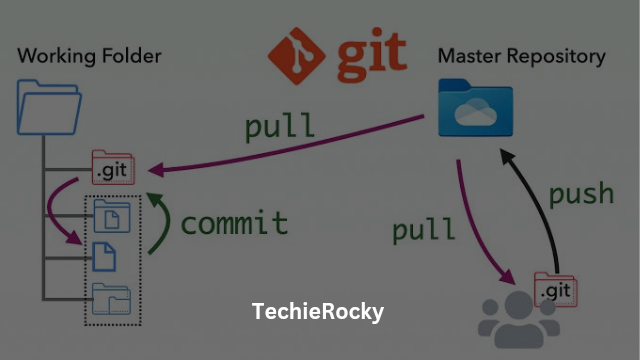%20-%20TechieRocky_20240924_192020_0000.png)